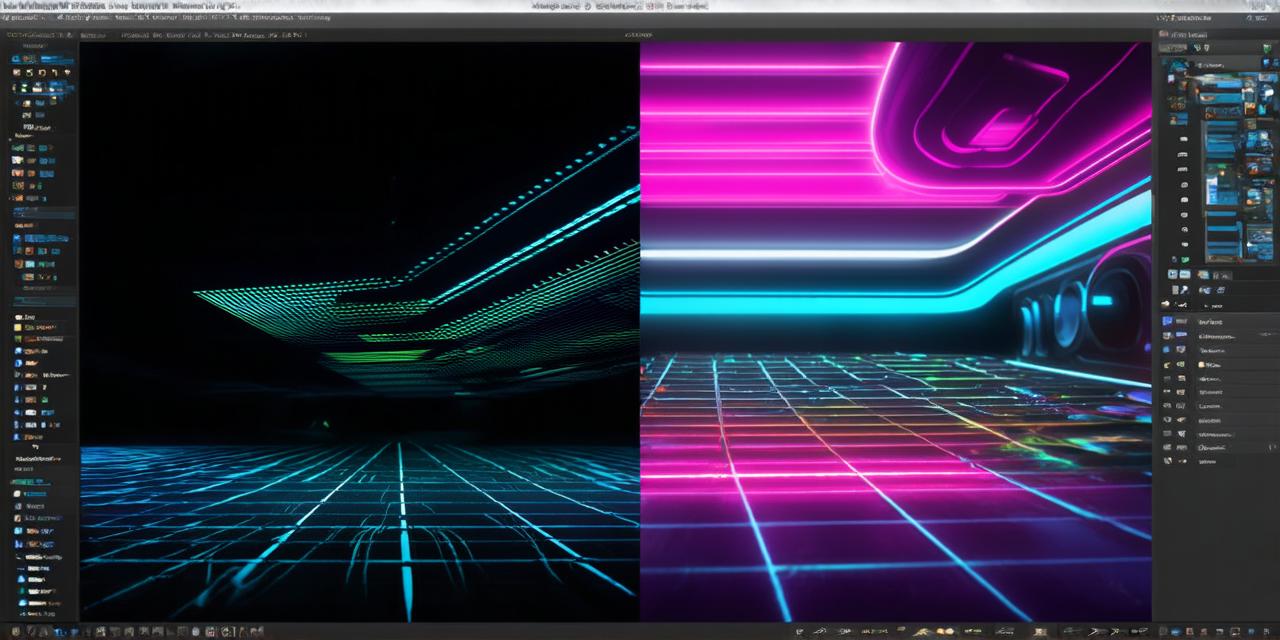Are you looking to create stunning 3D models for your Unity projects? Look no further! In this comprehensive guide, we’ll take you through the process of creating 3D models from start to finish. Whether you’re a beginner or an experienced developer, you’ll find valuable tips and tricks along the way.
Now, let’s get started!
Step 1: Choose Your Modeling Software
The first step in creating 3D models in Unity is to choose your modeling software. While there are many options available, some of the most popular choices include Blender, Maya, and 3DS Max. Each of these programs has its own strengths and weaknesses, so it’s important to choose the one that best fits your needs.
Blender, for example, is a free and open-source software that is widely used by hobbyists and professionals alike. It offers a wide range of features and tools, making it a great choice for beginners. However, its learning curve can be steep, so you may want to invest some time in learning the basics before diving into your Unity project.
Maya is a more advanced software that is used by many professionals in the industry. It offers a wide range of features and tools, making it a great choice for complex projects. However, it can be quite expensive and requires a significant amount of time to learn.
3DS Max is another popular choice for 3D modeling, offering a wide range of features and tools that make it easy to create stunning models. It’s also relatively easy to use, making it a great choice for beginners. However, it can be quite expensive and may not have all the features you need for certain types of projects.
Ultimately, the best software for you will depend on your experience level, budget, and project requirements. We recommend trying out a few different options to see which one works best for you.
Step 2: Create Your Model
Once you’ve chosen your modeling software, it’s time to start creating your model! This process will vary depending on the software you’re using and the type of model you’re creating, but here are some general tips to get you started:
- Start with a basic shape or object and refine it as needed. For example, if you’re creating a character model, start with a simple mesh and add details as you go along.
- Use the right tools for the job. Each modeling software has its own set of tools and features, so it’s important to use the ones that are best suited for your needs.
- Don’t be afraid to experiment! 3D modeling can be a lot of fun, so feel free to try out new techniques and styles to see what works best for you.
Step 3: Import Your Model into Unity
Once you’ve created your model in your modeling software, it’s time to import it into Unity. This process is relatively simple and can be done using the built-in importer tools in Unity. Simply select your model file and follow the prompts to import it into the project.
Step 4: Apply Textures and Materials
Now that your model is imported into Unity, you’ll want to add textures and materials to give it a more realistic look. There are many different types of textures and materials available, including diffuse maps, specular maps, and normal maps. The best way to choose the right ones for your project will depend on the type of model you’re creating and the desired look and feel of the final product.
Step 5: Position and Animate Your Model
The final step in creating a 3D model in Unity is to position it and animate it as needed. This can involve adjusting its position and rotation, as well as setting up animations using keyframes or other techniques. Again, the specifics of this process will depend on the type of model you’re creating and the desired behavior, but here are some general tips to get you started:

- Use the built-in animation tools in Unity to create smooth, natural movements for your model.