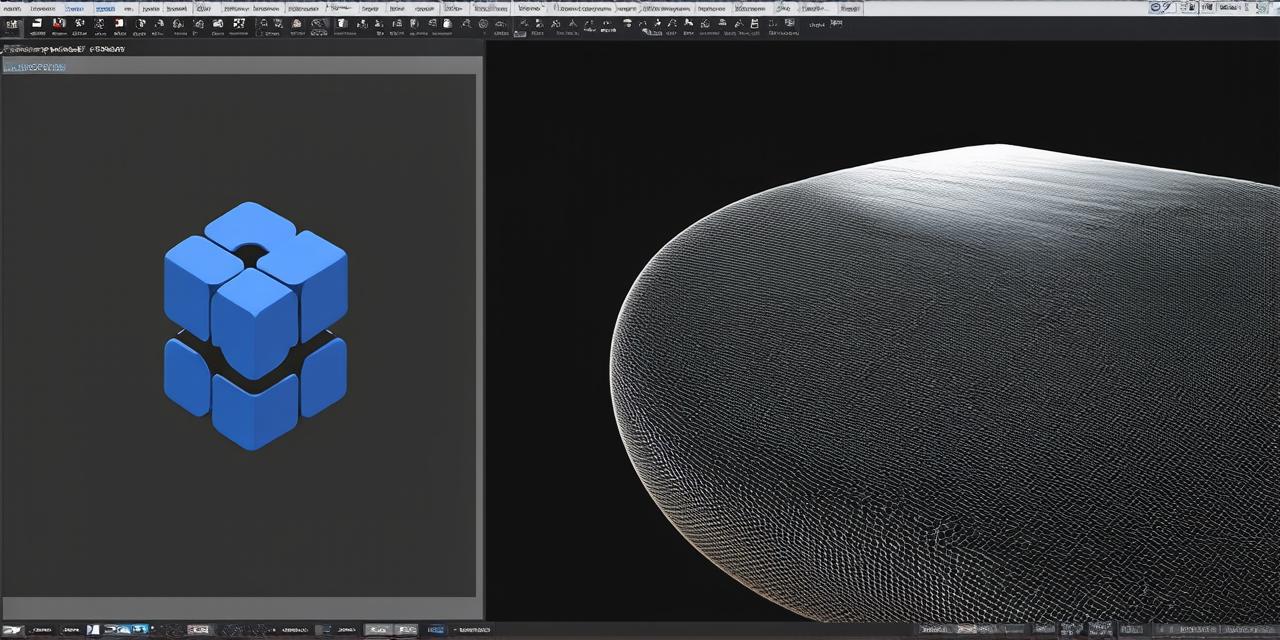Creating 3D models is an essential aspect of game development. It allows you to bring your ideas to life and create a virtual world that players can interact with.
Introduction:
In this article, we will guide you through the process of creating and importing 3D models for Unity. We will also provide tips on how to optimize your models for better performance and improve the overall user experience.
Creating 3D Models:
There are several software options available for creating 3D models, including Blender, Maya, 3ds Max, and Cinema 4D. Each of these programs has its own strengths and weaknesses, so it is essential to choose the one that best suits your needs.
Once you have chosen a software program, you can begin designing your model. The process involves creating a mesh, which is a collection of vertices and edges that define the shape of your object. You can then add textures, lighting, and other effects to make your model more realistic.
It is essential to keep in mind the performance requirements of your game when creating your 3D models. Large, complex models can cause your game to lag or crash, so it is crucial to optimize your models for better performance. This includes reducing the number of polygons, using low-poly models, and minimizing the use of textures.
Importing 3D Models:
Once you have created your 3D model, you can import it into Unity. To do this, simply drag and drop the model file into the project window. Unity will automatically convert the model into a series of meshes that can be used in your game.
It is essential to test your imported model thoroughly to ensure that it works correctly in your game. This includes checking for any errors or issues with the mesh, ensuring that textures are applied correctly, and testing the performance of the model.
Optimizing 3D Models:
To optimize your 3D models for better performance, you can use several techniques. These include reducing the number of polygons, using low-poly models, and minimizing the use of textures.
Reducing the number of polygons is an effective way to improve performance. This involves simplifying the mesh by removing unnecessary vertices and edges. However, this can also reduce the detail and realism of your model.
Using low-poly models is another technique for improving performance. These are simpler versions of your model that have fewer polygons. They are often used for distant objects or environments that do not need to be highly detailed.
Minimizing the use of textures can also improve performance. This involves using smaller, lower-resolution textures instead of high-resolution ones. However, this can reduce the detail and realism of your model.
Case Study:
Let’s take a look at a case study to illustrate how creating and importing 3D models for Unity can improve game performance.

Suppose you are developing a first-person shooter game that takes place in an open world environment. Your game requires players to run, jump, and engage in combat with enemies. To create a realistic environment, you decide to use a high-resolution 3D model for the terrain.
However, this model has thousands of polygons and uses high-resolution textures, which can cause your game to lag or crash. To improve performance, you decide to reduce the number of polygons and use low-poly models for distant objects and environments. You also minimize the use of textures by using smaller, lower-resolution ones.
By making these changes, you are able to create a realistic environment that runs smoothly and provides an enjoyable gameplay experience for players.
Summary:
Creating and importing 3D models for Unity is an essential aspect of game development. By following best practices and optimizing your models for better performance, you can create a virtual world that players can interact with seamlessly.