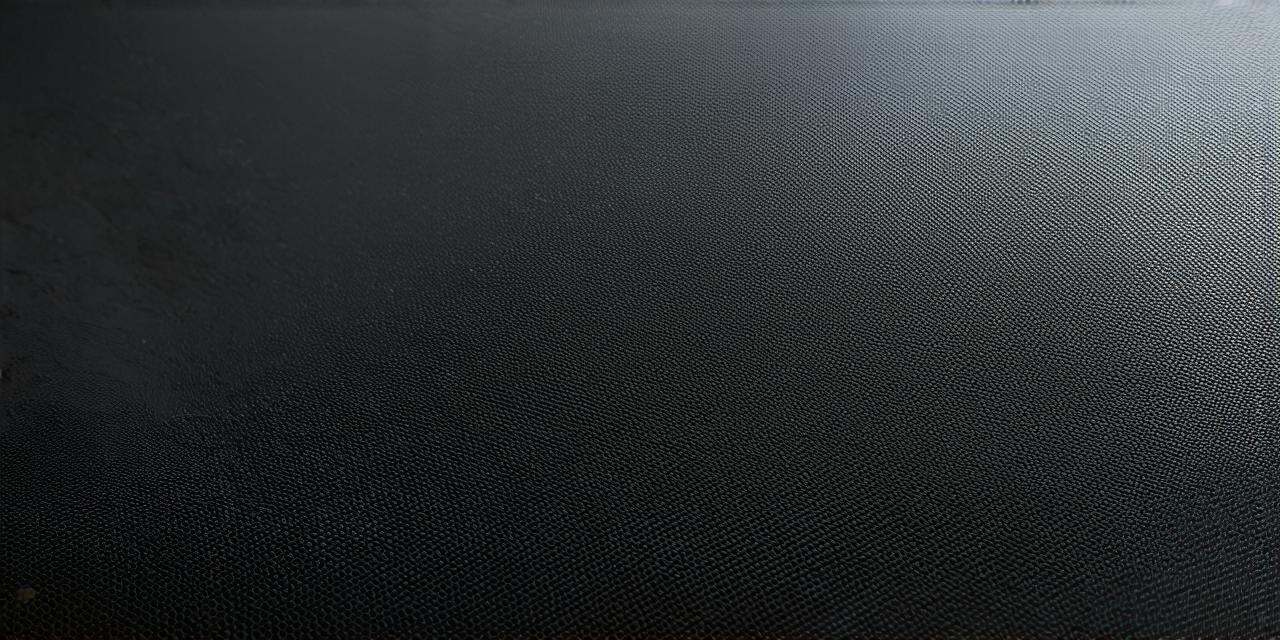Introduction
3D models have become increasingly popular in recent years, with their ability to create immersive and engaging experiences. In this guide, we will explore how to create and integrate 3D models into your Unity projects.
Creating 3D Models in Unity
Unity provides several built-in tools for creating 3D models, such as the Mesh Toolkit, the Terrain Tool, and the Sculpting Brush. These tools allow you to create complex shapes, add textures and materials, and manipulate objects in real-time. However, if you need more advanced modeling capabilities, you can use external software such as Blender or Maya to export 3D models into Unity.
When importing a 3D model into Unity, you can choose from several file formats, including OBJ, FBX, and Collada. Each format has its own advantages and disadvantages, so it’s important to choose the one that best suits your needs. For example, OBJ is a simple and lightweight format that works well for small models, while FBX supports advanced features such as animations and skinning.
Optimizing 3D Models in Unity
Once you have imported your 3D model into Unity, it’s important to optimize it for performance. This includes reducing the number of polygons, minimizing the use of textures, and adjusting the lighting and shadows to improve visibility. You can also use tools such as the LOD (Level of Detail) system to reduce the complexity of your models based on the distance from the camera.
Integrating 3D Models into Unity Scenes
Once you have optimized your 3D model, you can integrate it into your Unity scene by adding it to a game object. You can then position and rotate the object using the Transform component, add animations using the Animation component, and apply materials and textures using the Renderer component.
One common issue when integrating 3D models is scaling. It’s important to ensure that your model is properly scaled so that it fits into your scene and looks realistic. You can use the Scale tool in Unity to adjust the size of your model, or you can import your model with a specific scale value.
Case Study: Creating a 3D Cityscape in Unity
Let’s take a look at an example of creating a 3D cityscape in Unity. We will start by creating the basic structures such as buildings, roads, and parks using the built-in Mesh Toolkit. We will then import a 3D model of a city skyline and integrate it into our scene.
To create the basic structures, we will use the following steps:
1. Create a new game object in Unity and add a Mesh Filter component to it.
2. Use the Mesh Toolkit to create a simple shape for each structure such as a building or a park. You can also use pre-made assets from the Unity Asset Store to speed up this process.
3. Add materials and textures to your structures using the Renderer component.
4. Position and rotate your structures using the Transform component.
To import a 3D model of a city skyline, we will use the following steps:

1. Import the 3D model into Unity using one of the supported file formats such as OBJ or FBX.
2. Select the imported model and add it to a new game object in Unity.
3. Scale the model to fit into our scene by adjusting its size using the Scale tool in Unity.
4. Integrate the model into our scene by positioning and rotating it using the Transform component.
Once we have integrated the 3D model of the city skyline, we can add additional elements such as people, vehicles, and lighting to create a more interactive and engaging experience.
Best Practices for Creating and Integrating 3D Models in Unity
Here are some best practices for creating and integrating 3D models in Unity:
1. Keep your models simple and lightweight to improve performance.
2. Use the LOD system to reduce the complexity of your models based on the distance from the camera.
3. Optimize your models for lighting and shadows to improve visibility.
4. Use the Animation component to add animations and interactions to your models.
5. Use the Renderer component to apply materials and textures to your models.
6. Use pre-made assets from the Unity Asset Store to speed up the modeling process.
7. Test your scenes on different devices and platforms to ensure compatibility.
Summary
Creating and integrating 3D models in Unity is a powerful tool for creating immersive and engaging experiences. With the right techniques and best practices, you can create complex 3D worlds that are both visually stunning and interactive.