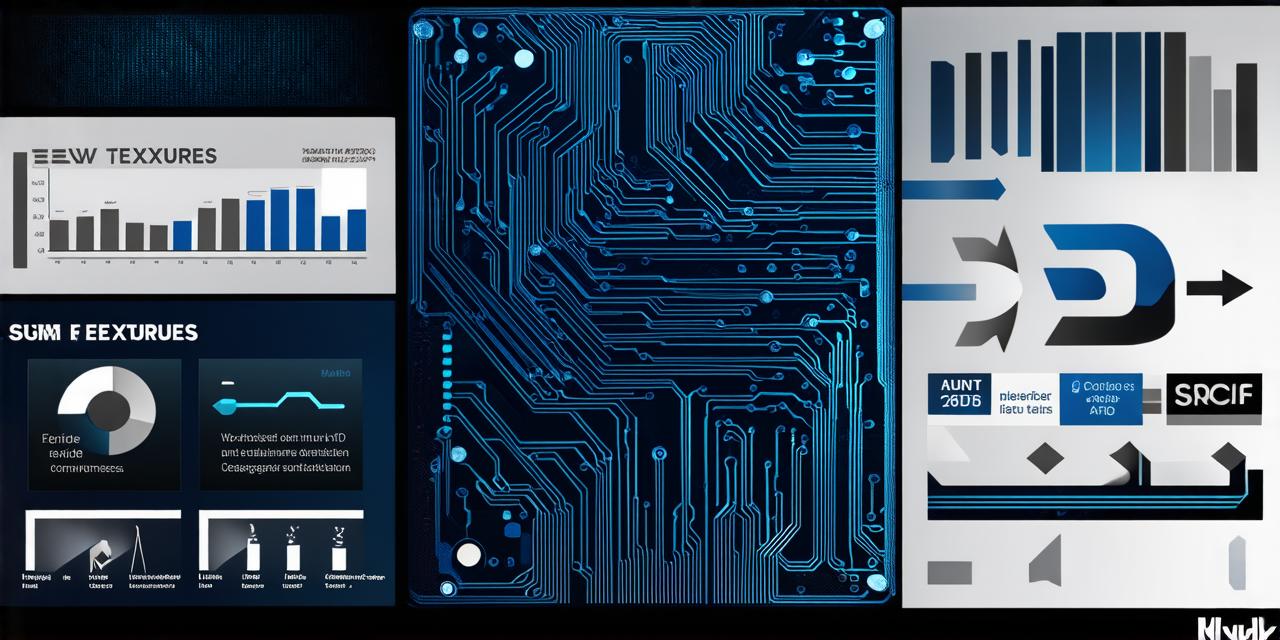Unity 3D is a popular game engine that allows developers to create stunning 3D graphics and interactive experiences. One of the key features of Unity 3D is its ability to handle animations, allowing developers to bring their characters and objects to life in dynamic and engaging ways. In this guide, we will explore everything you need to know about creating engaging animations in Unity 3D, from basic animation concepts to advanced techniques and best practices.
Basic Animation Concepts
Before diving into the specifics of creating animations in Unity 3D, it’s important to understand some of the basic concepts and terminology involved. Here are a few key terms you should be familiar with:
- Animations: Animations are essentially sequences of movements or changes that an object or character goes through over time. In Unity 3D, animations can involve things like moving, rotating, scaling, and changing the texture or color of an object.
- Keyframes: Keyframes are the individual points in time where an animation takes on a specific value or state. For example, a keyframe might represent the position of an object at one point in time, or the rotation of an object at another point.
- Interpolation: Interpolation is the process of smoothly transitioning between two or more keyframes to create a natural-looking animation. In Unity 3D, interpolation can be used to create smooth movements and transitions between different states or poses.
Creating Animations in Unity 3D
Now that you have a basic understanding of the concepts involved, let’s take a look at how to actually create animations in Unity 3D. Here are some general steps you can follow:
- Create an animation clip: The first step is to create an animation clip in Unity 3D. This can be done by going to the “Window” menu and selecting “Animation” > “Create” > “Animator Controller”. From here, you can set up your animation clip by adding keyframes and defining transitions between different states or poses.
- Create an animator controller: An animator controller is a special type of script that manages the playback of animations in Unity 3D. It allows you to define different states and transitions for your animations, as well as control how they are played back over time. To create an animator controller, simply right-click in the “Project” window and select “Create” > “C Script”. Then, open the script and add the necessary code to define your animations.
- Add animations to your scene: Once you have created your animation clip and animator controller, you can start adding animations to your scene. This can be done by dragging and dropping the animation clip onto an object or character in your scene. From here, you can use the animator controller to control how the animation is played back, including things like speed, looping, and timing.
- Edit keyframes: After adding your animation clip to your scene, you can edit the keyframes to fine-tune the movements of your objects or characters. This can be done by selecting the keyframe in the timeline view and adjusting its position, rotation, scale, or other properties.
- Add blend spaces: Blend spaces are a powerful tool for creating smooth transitions between different states or poses in your animations. They allow you to create complex animations that smoothly morph from one state to another, without the need for a large number of keyframes. In Unity 3D, blend spaces can be defined using the “Blend Space” property in the animator controller.
- Add weighting: Weighting is a technique where you control how much influence different animations have on an object’s movement or state. This can be useful for creating complex animations that involve multiple objects or characters interacting with each other. In Unity 3D, weighting can be done using the “Weight” property in the animator controller.
- Add motion capture: Motion capture is a technique where you record the movements of real actors and use that data to create realistic animations in your game or application. This can be a powerful tool for creating highly engaging and lifelike characters and objects. In Unity 3D, motion capture can be done using specialized hardware or software tools, as well as by importing pre-recorded animation data into your project.

Advanced Techniques and Best Practices
In addition to the basic steps outlined above, here are some advanced techniques and best practices for creating engaging animations in Unity 3D:
- Use multiple animation clips: In addition to using a single animation clip, you can use multiple animation clips to create more complex and dynamic animations. For example, you might use one animation clip for the character’s idle state, another for when they are walking, and another for when they are running.
- Use layering: Layering allows you to combine multiple animations into a single animation clip, giving you more control over how they interact with each other. For example, you might layer an animation for the character’s arms with an animation for their legs to create a more natural walking or running motion.
- Use curve editing: Curve editing allows you to add more nuance and subtlety to your animations by adjusting the timing and easing of keyframes. This can be particularly useful for creating smooth and realistic movements.
- Use particle systems: Particle systems can be used to create a wide range of effects, from simple explosions to complex particle-based animations. These can add an extra layer of visual interest and interactivity to your animations.
- Optimize your animations: To ensure that your animations run smoothly and efficiently in your game or application, it’s important to optimize them for performance. This can involve reducing the number of keyframes, using compression techniques, and minimizing the amount of data that needs to be transferred between different components.
Summary
Creating engaging animations in Unity 3D is a powerful tool that can help bring your games and applications to life in dynamic and interactive ways. By understanding the basic concepts and techniques involved, as well as the advanced techniques and best practices outlined above, you can create stunning animations that engage and delight your users. Whether you are a beginner or an experienced animator, there is always something new to learn and explore when it comes to animation in Unity 3D.