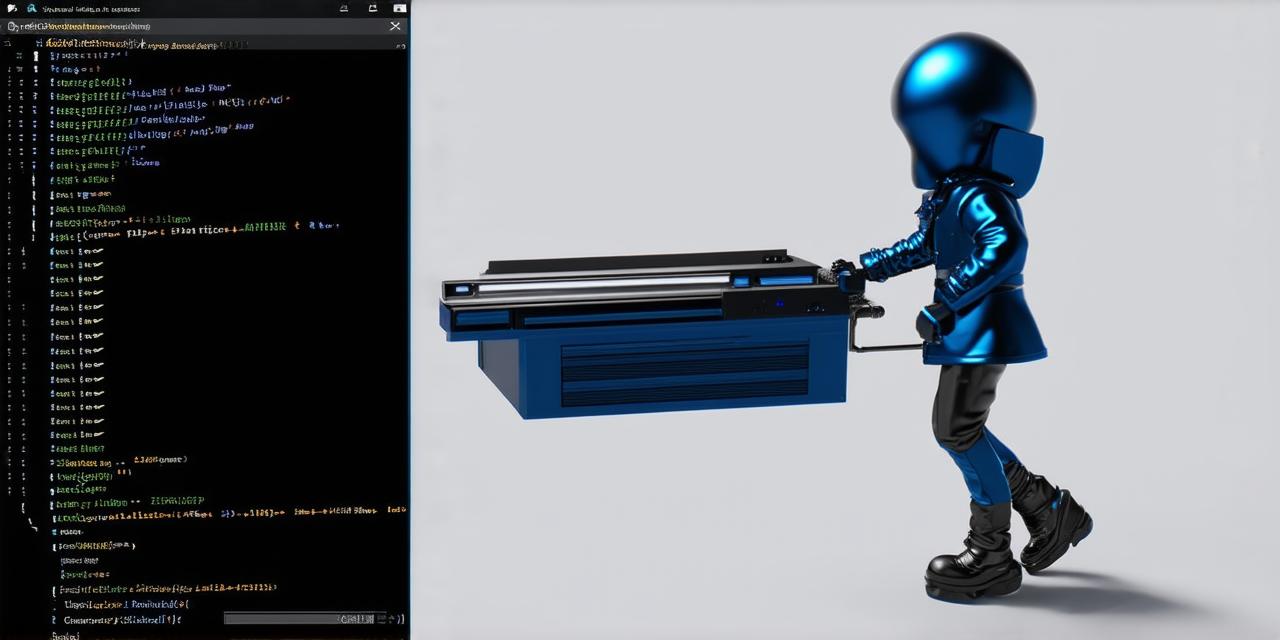Introduction
As a Unity 3D developer, you know the importance of creating immersive and engaging 3D experiences. Whether you’re building games, virtual reality (VR) applications, or augmented reality (AR) experiences, 3D models are an essential part of your development process.
Table of Contents
I. Introduction
II. Best Practices for Working with 3D Models in Unity
III. Advanced Techniques for Using 3D Models in Unity
IV. Case Studies: Real-Life Examples of Unity 3D Developers Using 3D Models
V. FAQs: Frequently Asked Questions about Importing and Using 3D Models in Unity
VI. Conclusion
I. Introduction
As a Unity 3D developer, you know that creating immersive and engaging 3D environments is essential to the success of your projects. Whether you’re building games, VR applications, or AR experiences, 3D models are an essential part of your development process.
II. Best Practices for Working with 3D Models in Unity
A. Choosing the Right 3D Model Format
When choosing a 3D model format, it’s important to consider factors like file size, complexity, and compatibility with Unity. The most common formats for 3D models are FBX, OBJ, and COLLADA, which can be imported directly into Unity using the built-in importer tool or third-party plugins like Blender Importer or Maya Importer.
B. Optimizing Your 3D Models for Performance
To optimize your 3D models for use in Unity, you should consider reducing the number of polygons, removing unnecessary textures, and using lower-resolution materials where possible. This will help to reduce the impact of your models on performance and ensure that your games and applications run smoothly even on lower-end hardware.
C. Importing and Exporting 3D Models in Unity
When importing 3D models into Unity, it’s important to test them thoroughly to ensure that they are working as expected. This can involve checking for issues like incorrect scaling, missing textures, or collision detection problems. When exporting your 3D models from Unity, it’s important to choose the right format and optimize them for use in other applications or platforms.
III. Advanced Techniques for Using 3D Models in Unity
A. Creating Custom Shaders and Materials
By creating custom shaders and materials, you can give your 3D models a unique look and feel that sets them apart from other models. This can involve experimenting with different lighting effects, textures, and color grading to create the desired visual style for your project.
B. Animating 3D Models in Unity
Unity’s built-in animation tools make it easy to animate 3D models in your projects. This can involve creating complex animations using keyframes, curves, and other advanced techniques, or using pre-built animations from third-party sources.
C. Collision Detection and Response in Unity
By setting up collision detection and response in Unity, you can create interactive 3D environments that respond to user input and interact with the world around them. This can involve creating complex physics simulations, implementing AI-driven behavior, or using scripting to control the behavior of your characters and objects.
IV. Case Studies: Real-World Examples of Using 3D Models in Unity
A. Unity’s Built-In Assets
There are a number of real-world examples of using 3D models in Unity, including:
B. Custom 3D Models from Third-Party Sources
C. Open Source 3D Models and Assets
V. FAQs: Frequently Asked Questions about Importing and Using 3D Models in Unity
A. Common Issues with Importing 3D Models
B. Tips for Optimizing 3D Model Performance
C. Best Practices for Animating 3D Models

VI. Conclusion: The Future of 3D Models in Unity
In conclusion, using 3D models in Unity can help you create more immersive and engaging experiences that will captivate and engage your audience. By following best practices for importing and optimizing your models, experimenting with advanced techniques like animation and physics simulation, and leveraging real-world examples from the gaming and architecture industries, you can take your 3D modeling skills to the next level and create truly outstanding projects.