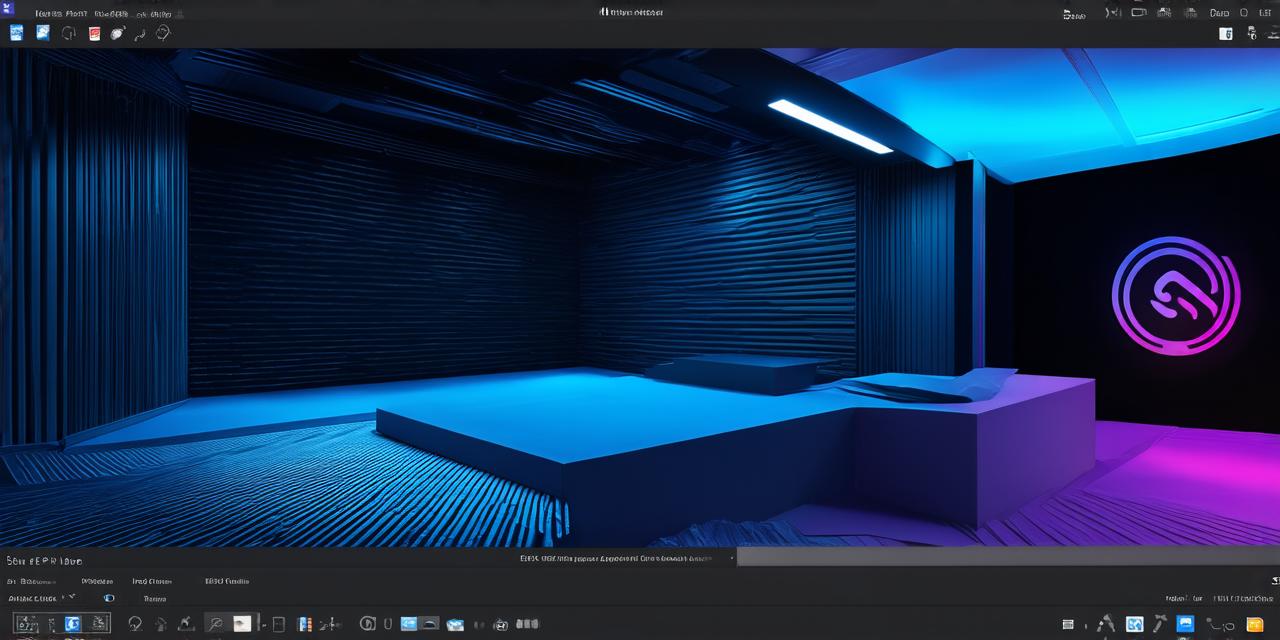Introduction
Unity 3D, a popular game engine, is widely used by developers around the world to create immersive experiences across various platforms. In this guide, we will discuss how to import and use 3D models in Unity, including best practices and tips for optimizing performance. We will also explore the different types of 3D models available and their benefits and drawbacks.
Benefits of Using 3D Models in Unity
Before we dive into the steps of importing and using 3D models in Unity, let’s first discuss the benefits of doing so:
- Enhanced Realism: 3D models offer a level of realism that cannot be achieved with 2D graphics. They provide more depth and dimension to your game or application, making it feel more immersive and engaging.
- Improved Performance: With the right optimization techniques, 3D models can actually improve performance by reducing load times and improving frame rates.
- Increased Productivity: Using pre-made 3D models can save you time and resources, allowing you to focus on other aspects of development such as gameplay mechanics or storytelling.
- Reusability: Once you’ve created a 3D model, it can be easily reused across multiple projects, saving you the time and effort of creating a new model from scratch each time.

Importing 3D Models in Unity
Now that we have discussed the benefits of using 3D models in Unity let’s move on to the process of importing them:
- Choose Your Model: There are many sources for 3D models, including online marketplaces like TurboSquid and Sketchfab, or you can create your own using tools like Blender or Maya. When choosing a model, consider factors such as resolution, polygon count, and file format.
- Import the Model: Once you have selected a model, import it into Unity by going to Assets > Import Package or Assets > Import Object. You can also drag and drop the file directly into the Project window.
- Optimize for Performance: To ensure smooth gameplay, it is important to optimize your 3D models for performance. This includes reducing polygon count, lowering texture resolution, and using LOD (Level of Detail) to reduce draw calls. You can also use tools like the Unity Optimization Tool to further improve performance.
- Apply Materials: Once your model is imported, you can apply materials to it to give it a realistic appearance. Materials define how light interacts with the model and can be customized to suit your needs.
- Position and Rotate: Finally, position and rotate your model as needed to fit within your game or application. You can also adjust its scale to match the size of other objects in the scene.
Using 3D Models in Unity: Tips and Best Practices
Now that we have covered the process of importing 3D models in Unity, let’s discuss some tips and best practices for using them effectively:
- Use Layering: When working with multiple 3D models, it can be helpful to use layers to keep things organized. This allows you to easily hide or show specific objects based on their layer, making it easier to work with complex scenes.
- Apply Lighting: Lighting is an important factor in creating a realistic environment. Use the Unity Lighting system to apply lighting effects that match your game’s setting and style.
- Use Animation: 3D models can be animated to create dynamic and engaging experiences. Use Unity’s animation tools to create complex animations and movements for your models.
- Optimize for Mobile Devices: When developing for mobile devices, it is important to optimize your game or application for lower-end hardware. This includes reducing polygon count, using low-resolution textures, and minimizing draw calls.
- Use Plugins: There are many plugins available for Unity that can help with 3D modeling and animation. Some popular options include ZBrush, Maya, and Blender Importer.
Types of 3D Models
Now that we have discussed how to import and use 3D models in Unity, let’s take a look at the different types of models available:
- Mesh Models: Mesh models are the most common type of 3D model and are made up of polygons. They can be imported into Unity and manipulated using tools like Blender or Maya.
- Collider Models: Collider models are used to create interactive objects in your game or application. They define the shape and boundaries of an object and can be used for collision detection and physics simulation.
- Skeletal Animation Models: Skeletal animation models are used for animating characters and other objects with a humanoid skeleton. They consist of a series of bones that are animated to create natural movements.
- Texture Maps: Texture maps are used to add details and textures to your 3D model, such as skin, clothing, or environment elements. They can be imported into Unity as separate files and applied to the model.
- Rigidbody Models: Rigidbody models are used for simulating physics in your game or application. They define the properties of an object, such as mass, density, and friction, and can be used for realistic interactions between objects.
Summary
In conclusion, importing and using 3D models in Unity can greatly enhance the realism and immersion of your game or application. By following best practices for optimization and animation, you can create dynamic and engaging experiences that keep players engaged. With the right tools and techniques, 3D modeling and animation can be a powerful way to bring your ideas to life in Unity.