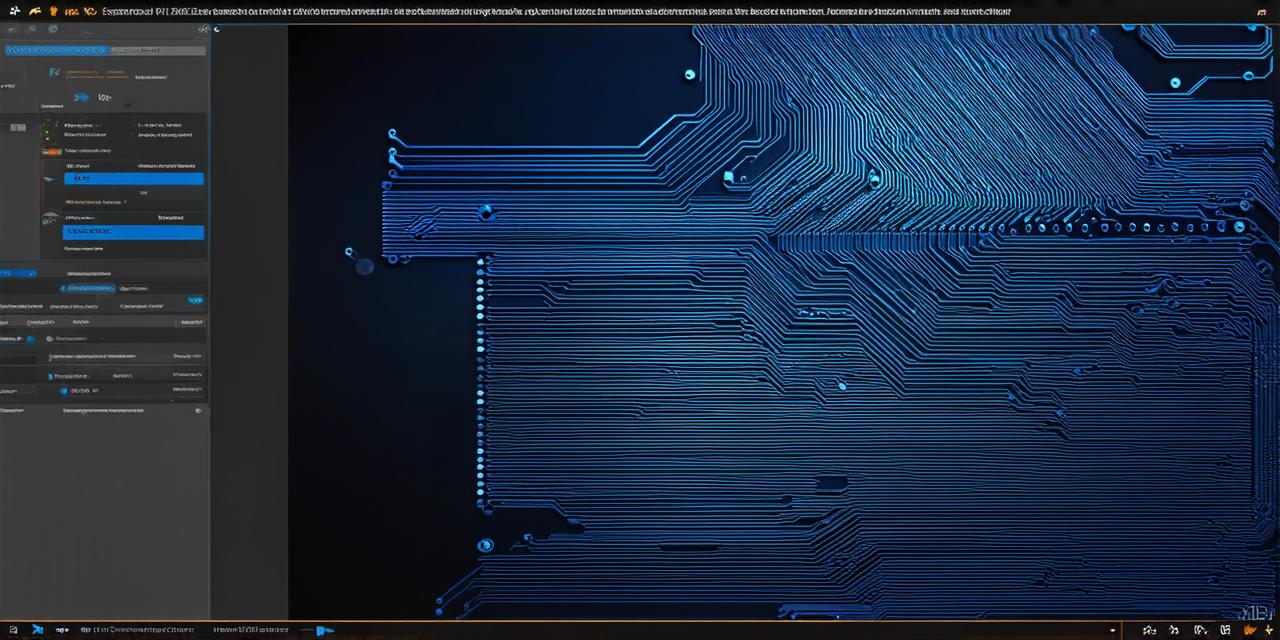1. Understanding the basics of player movement
Before we dive into the specifics of implementing smooth player movement, it’s important to understand the basic principles of player movement in Unity 3D. When it comes to character movement, there are three main components: translation, rotation, and scaling. These can be controlled using keyboards or controllers, and will determine how a character moves through the game world.
Translation refers to moving a character horizontally, vertically, or diagonally across the screen. Rotation involves turning the character in any direction, while scaling affects the size of the character. These components can be combined in various ways to create smooth and fluid player movement.

2. Using rigidbodies for smooth movement
One of the most common techniques for implementing smooth player movement is by using rigidbodies. Rigidbodies are a type of physics object that can be used to simulate real-world physical properties, such as mass and resistance to forces. In Unity 3D, rigidbodies can be applied to a character’s body, allowing for more realistic and fluid movement.
To implement smooth player movement using rigidbodies, you can use the following steps:
* Create a new character object in Unity 3D, and give it a rigidbody component.
* Assign the character’s body to the rigidbody component, so that it will be affected by physics calculations.
* Set up keyframes for the character’s movement, including translation and rotation. This will allow you to create smooth animations that accurately reflect the character’s movements.
* Use Unity’s built-in input controls to allow the player to control the character’s movement using a keyboard or controller. For example, you can use the WASD keys to move the character forward, backward, left, and right, respectively.
* Apply forces to the rigidbody component to simulate various effects, such as jumping, running, or sliding. This will help create a more realistic and engaging playing experience.
3. Using interpolation for smooth transitions
Another technique for implementing smooth player movement is by using interpolation. Interpolation is a technique that allows you to smoothly transition between two values over time, rather than making sudden jumps. In the context of player movement, this can be used to create more fluid and natural-looking animations.
To use interpolation for smooth player movement in Unity 3D, you can follow these steps:
* Create a new character object in Unity 3D, and give it an animator component.
* Set up keyframes for the character’s movement, including translation and rotation. This will allow you to create smooth animations that accurately reflect the character’s movements.
* Use interpolation to smoothly transition between the different keyframes. For example, you can use a slerp (spherical linear interpolation) function to smoothly rotate the character between two different angles.
* Apply forces to the rigidbody component to simulate various effects, such as jumping, running, or sliding. This will help create a more realistic and engaging playing experience.
4. Using physics-based movement for realistic gameplay
Physics-based movement is another technique that can be used to implement smooth player movement in Unity 3D. Physics-based movement involves using the laws of physics to simulate the behavior of objects in the game world, including characters. This can create a more realistic and engaging playing experience, as players will have to physically interact with the environment in order to progress through the game.
To use physics-based movement for smooth player movement in Unity 3D, you can follow these steps:
* Create a new character object in Unity 3D, and give it a rigidbody component.
* Assign the character’s body to the rigidbody component, so that it will be affected by physics calculations.
* Set up keyframes for the character’s movement, including translation and rotation. This will allow you to create smooth animations that accurately reflect the character’s movements.
* Use Unity’s built-in physics engine to simulate the behavior of the environment in the game world.